The Interactions module in Rx 365 allows you to look at Drug Interaction information on the system.
You can see a list of all interactions with a particular drug or compare drugs directly to see if they have an interaction.
N.B. The Drug Interaction data in your Rx 365 system is kept up-to-date by running your IPU Uploads.
We source this data from an industry standard and well-trusted source and make this data available alongside IPU Upload data.
To ensure your Drug Interactions are kept up-to-date, please ensure you are regularly running your IPU Uploads.
For more information on this please see our Product Imports section.
- Interaction against all dispensed drugs
To see if there is an interaction against all dispensed drugs before you dispense them,
- Click Modules or press (KEYBOARD: ALT + O)
- Click Interactions or press (KEYBOARD: ALT + I)

- Click on the box check against all dispensed Drugs
- Click Check or press (KEYBOARD: ALT + K)

Enter in the drug you wish to check and all interactions will then be displayed that exist between your dispensed drugs.
- Click Close or press (KEYBOARD: ALT + C) to get out of this box.

- Interaction between two drugs
To see if there is an interaction between two drugs before you dispense them,
- Click Modules or press (KEYBOARD: ALT + O)
- Click Interactions or press (KEYBOARD: ALT + I)

- Click on the box Check Between Two Selected Drugs
- Click Check or press (KEYBOARD: ALT + K)

- Enter in your two items and all interactions will then be displayed.
- Click Close or press (KEYBOARD: ALT + C) to get out of this box.

- All interactions of a selected drug
To see all interactions of a selected drug,
- Click Modules or press (KEYBOARD: ALT + O)
- Click Interactions or press (KEYBOARD: ALT + I)

- Click on the box check all interactions of a selected Drugs.
- Click Check or press (KEYBOARD: ALT + K)

- Enter in the drug you wish to check and all interactions will then be displayed.
- Click Close or press (KEYBOARD: ALT + C) to get out of this box.

- Pregnancy interactions of a selected drug
To see pregnancy interactions of a selected drug
- Click Modules or press (KEYBOARD: ALT + O)
- Click Interactions or press (KEYBOARD: ALT + I)

- Click on the box check pregnancy interactions of a selected Drugs
- Click Check or press (KEYBOARD: ALT + K)

Enter in the drug you wish to check and all pregnancy interactions will then be displayed.
- The upper section displays the drug interactions while pregnant.
- The lower section displays the drug interactions while feeding.
- Click Close or press (KEYBOARD: ALT + C) to get out of this box.

- Edit Warnings
To edit warnings of a selected drug,
- From the Patient tab, Click on the Config button

- Click on the Warnings button

- The Maintain warning window will open

- Click on Insert, type in a code number and a description for your warning

The insert warning window will open
- If you type a warning code that is already in use a message saying the warning code already exists. Please select a new code.
- If a warning is in use a message saying you are not permitted to delete system warning will appear.
- If you try to Edit a system warning a message you are not permitted to edit system warning will appear

Interactions while dispensing
A drug interaction is a reaction between two (or more) drugs or between a drug and food, beverage, or supplement.
Taking a drug while having certain medical conditions can also cause a drug interaction.
For example, taking a nasal decongestant if you have high blood pressure may cause an unwanted reaction.
A drug interaction can make a drug less effective, increase the action of a drug, or cause unwanted side effects.
There are three types of Drug interaction
- Drug-Drug interaction
- A reaction between two (or more) drugs.
- Drug-Food interaction
- A reaction between a drug and a food or beverage.
- Drug-condition interaction:
- A reaction that occurs when taking a drug while having a certain medical condition. For example, taking a nasal decongestant if you have high blood pressure may cause an unwanted reaction.
Dispensing Drug
When selecting a drug to dispense, if the drug is known to cause an interaction the Interaction Warnings page will pop up.
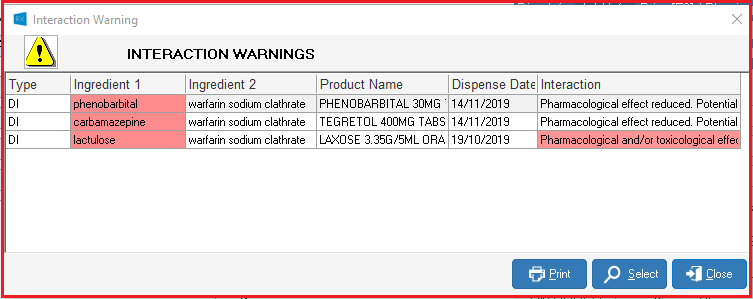
If more than one drug interaction - Each ingredient can be further refined by selecting the individual ingredient and pressing select.
This shows us the following,
- The Dispensed Drug - The name of the drug
- Dispensed on - The date the drug was dispensed on
- Ingredients - Shown in Red is the drug being dispensed and in Black the drug it is interacting with.
- Interact as follows- Shows what the known Drug interaction is.
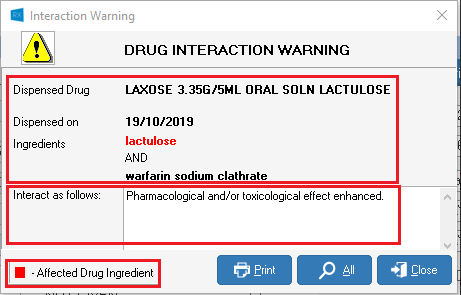
Printing Interactions
Drug Interaction can be printed by Pressing (KEYBOARD: ALT + P) - or by selecting the Print icon
